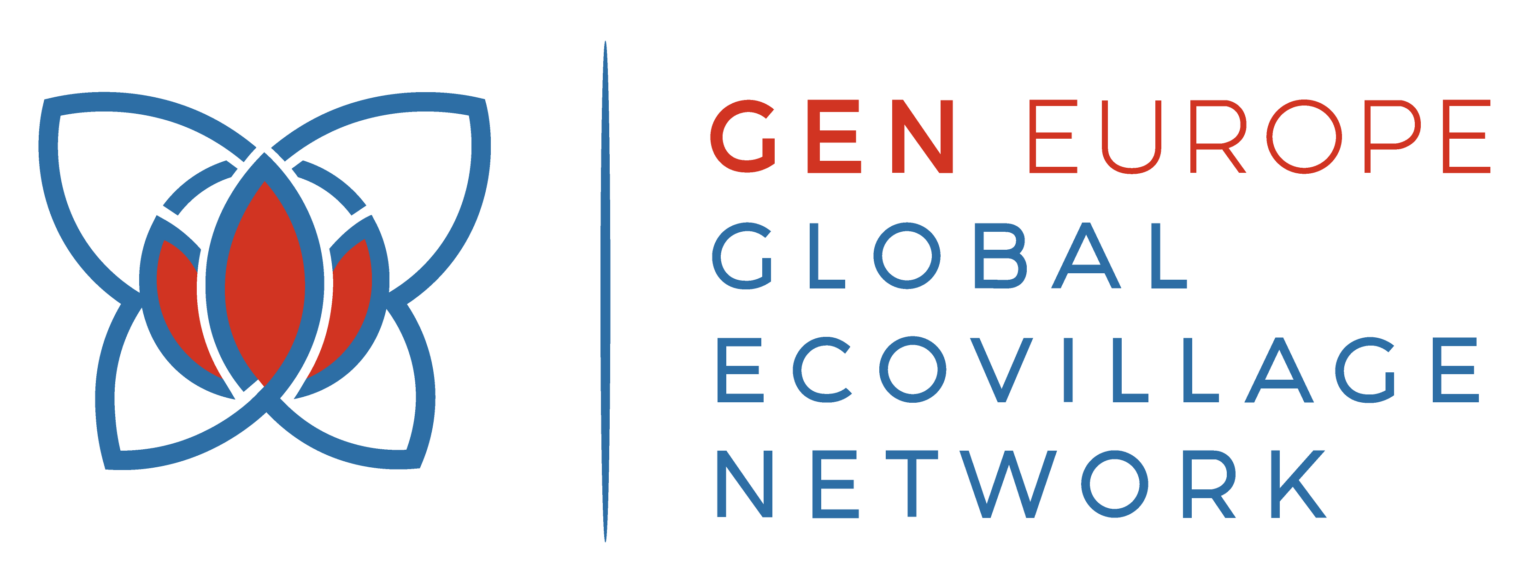One of the Gathering’s core intentions is to create space for deeper engagement and participation in the GEN network. For this event, we will be experimenting with Discord: an online communications platform that allows voice chat and text messaging in real-time.
We intend for Discord to be a space where participants can introduce themselves and meet others who are involved. We hope for Discord to facilitate conversation and continue dialogue related to the Panels and Workshop topics. We aspire for participants to use this tool as a springboard for deepening interpersonal relationships with those within the Gathering space.
We invite you to follow the link sent in the invitation email to begin your journey with Discord and step into a safer space where we can together strengthen international interconnection and friendship.
Access
Directly from link
In the email we have sent you, you got a link to join discord. When clicking on it you will be redirected to a website with the following image.
From there you can enter your name →
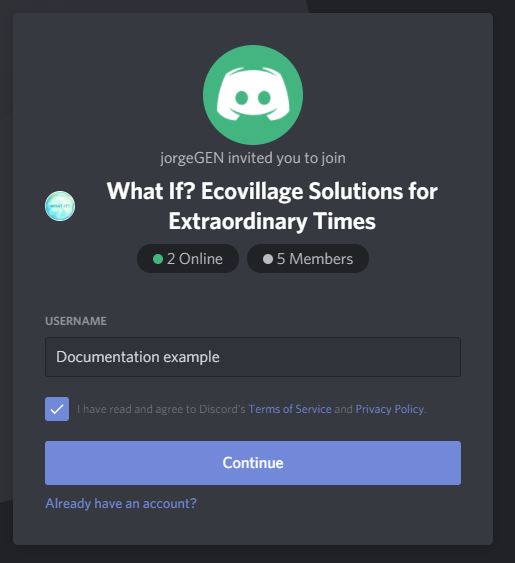
If you wish, you can enter your birthday and claim the account. Otherwise you can click outside the box and it will disappear.
If you were already on discord and didn’t see that window, then you have to create a new server.
Creating a new server (with link)
On the left you will see a ‘ + ‘ button to add a server:
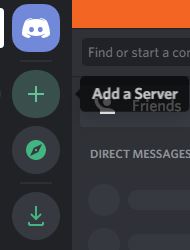
Click ‘Join a server’ and paste the invitation link in the next screen →
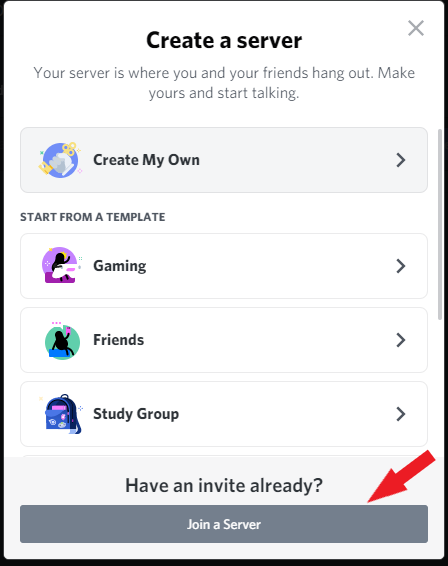
Now you have joined the GEN Online Gathering server!
Basics
Home and Servers
On the left you can find ‘Home’ at the top as well as all the servers that you have joined.
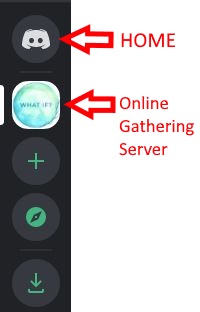
Member list
At the top right of the page you can find everybody that has joined the server →
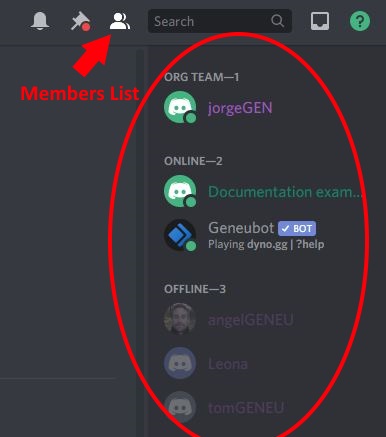
The organization team will have the ‘Org’ role so that you can distinguish them in case you want to contact us.
Private messages
If you want to send a private message to a person from the organization team or to anyone in the gathering discord channel do the following:
Search for the name → Right click → Click on ‘message’ → You can now write a message and press enter to send it
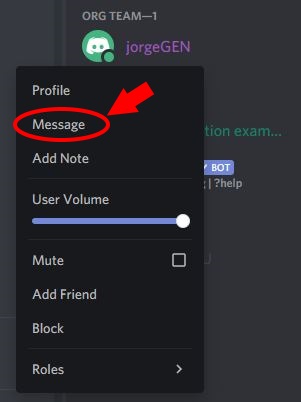
Add friends
There is an option to add friends and privately chat with them.
Go to home and add friends, then introduce your friend’s username or tag, which you can find on your avatar at the bottom left corner under your name.
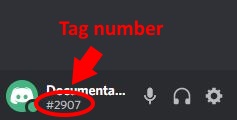
Read / Write channels
For the conference we have created different Read / Write channels to make it easier for you to access the different kinds of information under the ‘Gathering’ section. You can also interact with other participants under ‘Community’ or ‘Conversation’ →
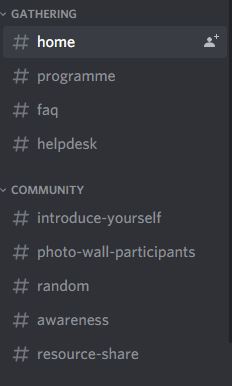
Pinned messages
In case we mention that there is a ‘Pinned message’ on a specific channel. You can find the pinned messages on the top right corner of the screen →
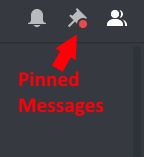
Add attachments (pictures, documents…)
On discord you can also add attachments to the chat. For example if you wish to add a photo to the ‘Photo-wall’.
Where you type the messages (at the bottom) you will find a ‘ + ‘ symbol at the left side of the box. Then browse the document you wish to share →

Voice channels
One of the nicest features of discord is that you can use voice channels to chat with other people live.
For that reason we have created different voice channels called ‘lounges’ for you to meet other people.
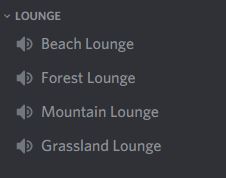
Mute / Unmute
To mute or unmute yourself go to the bottom left corner where your avatar is and click the microphone icon. Like this you are unmuted. When there is a red line through the microphone you are muted →
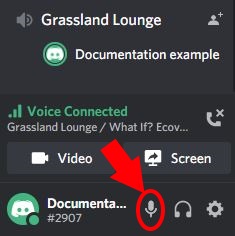
Disconnect from voice channel
To disconnect from a voice channel. You can double click on the name of the channel. Or you can go to any other channel or find the ‘phone’ icon indicated below and click it →
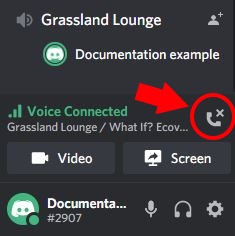
Share video
If you want other people to see you through your webcam you can activate the ‘video’ option →
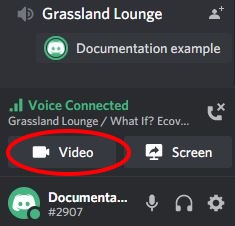
Share screen
If you wish to share your screen with others you can click the screen button. And to finish click ‘stop sharing’ →
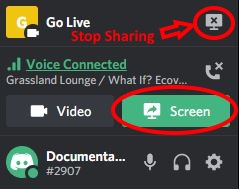
More Resources
If you want to explore more features that discord has to offer on a deeper level. We also recommend you using their discord documentation for whatever you could not find here.